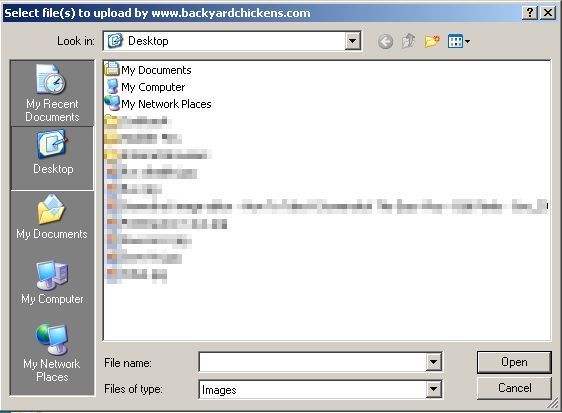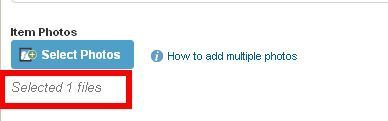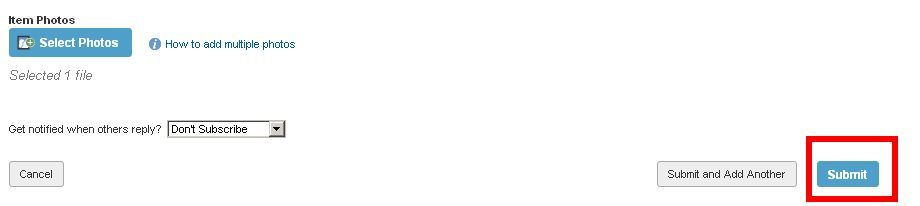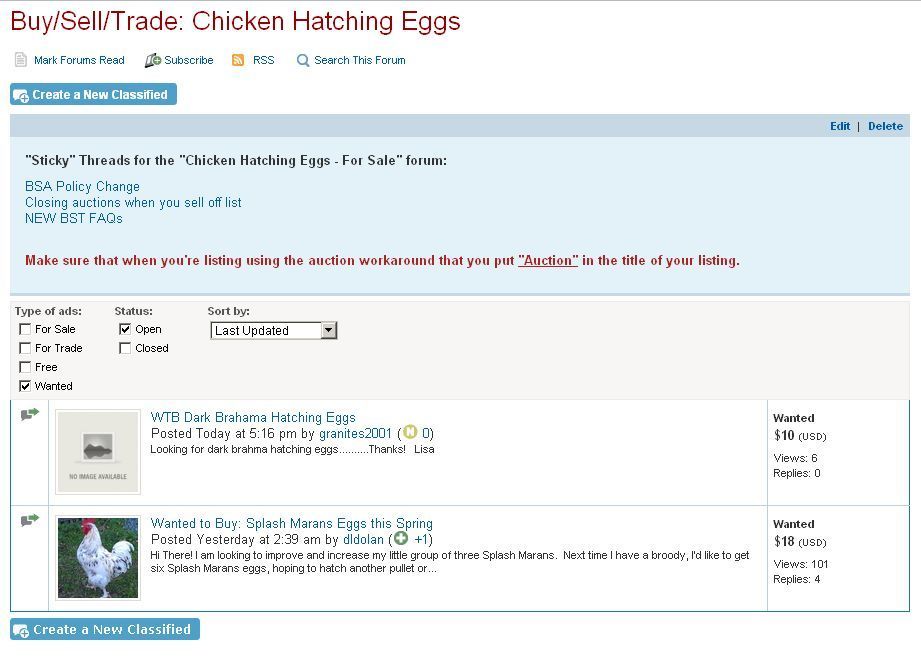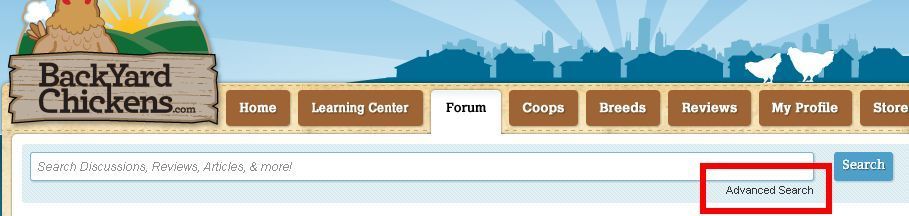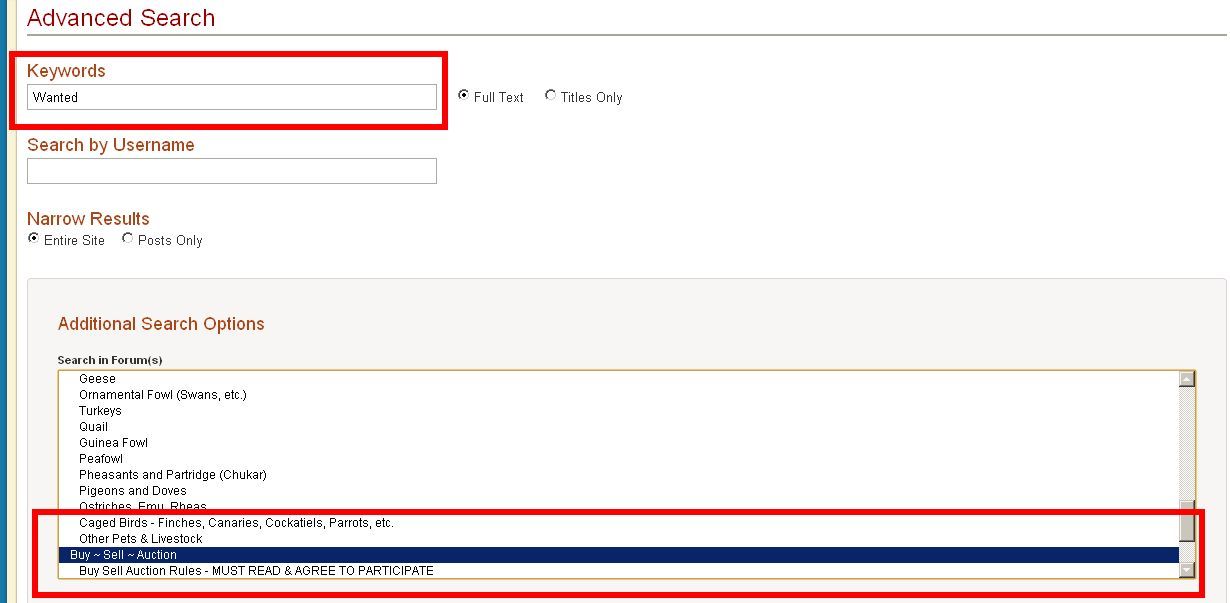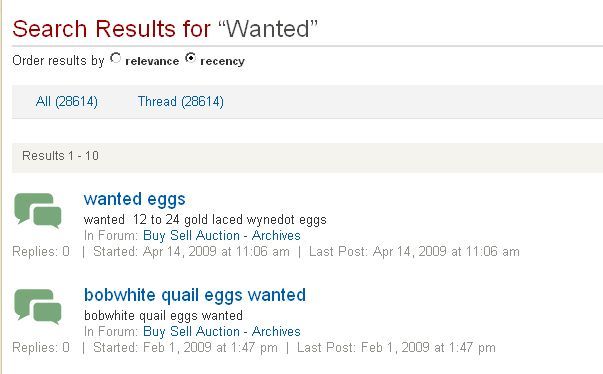FAQ
Understanding BYC’s New Classified Section
updated: January 2012
updated: January 2012
This article will allow you to understand the new Buy – Sell –Trade Classified System on BYC.
First Please Read the Buy - Sell - Trade System Rules:
https://www.backyardchickens.com/forum/viewtopic.php?id=250783
Now let’s look at the new Buy Sell Trade Classified System:
What can you do with the Buy – Sell – Trade Classifieds?
- List items For Sale
- List items For Trade
- List items For Sale or Trade
- List items For Free
- List items that are Wanted
You can filter the classifieds to view:
- For sale items
- For trade items
- Free items
- Wanted items
- Closed classifieds
- Classified creation date
- Classified last update date
- By price starting with lowest or highest price
How to create a new classified:
- Click the “Create a New Classified” button
- First select whether the item is for sale, for trade, for sale or trade, or wanted.
- Set the name for your classified.
- Set the price of your item (the price you are willing to pay if a Wanted ad). You may only put numerals / decimals / commas in this spot. You have the option of selecting the “or best offer” box too.
- For sale and trade items, you must also select where you are willing to ship.
- Give a detailed description of your classified.
- Be sure to include shipping information (if provided) to include method of shipping and cost.
- Upload images associated with your classified. The first image you upload will be set as the primary image on the classified and will display from the classified index page. At any time, you can upload additional images. This step is optional.
- You can also select your subscription preference for the classified.
FYI - in order to get the most of your listings, we recommend that you combine classified ads of similar items as long as you are not running as an auction. This actually allows you to sell more items!
If the prices are different then either put the highest price in the price box or $0 in the price box and then list out the prices with the items in the description.
- Click "Save Classified Ad" when you are satisfied with your ad. You can update your listing at any time.
- To Edit a listing click “Edit Details” on the classified page. This will take you to the Editor so that you may change your classified details.
Edit Details will allow you to edit all parts of your listing including the thumbnail pics.
From this screen you can choose which of your thumbnail pics will be the "Primary" or the one that displays with the listing.
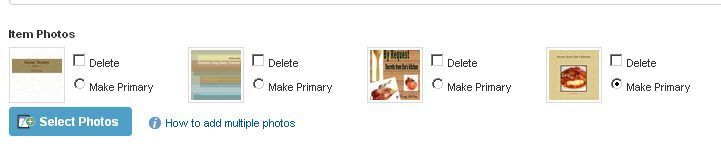
You can also edit the thumbnail pics by clicking on one of the pics:

And then you'll see the option to remove / delete or Make Primary:
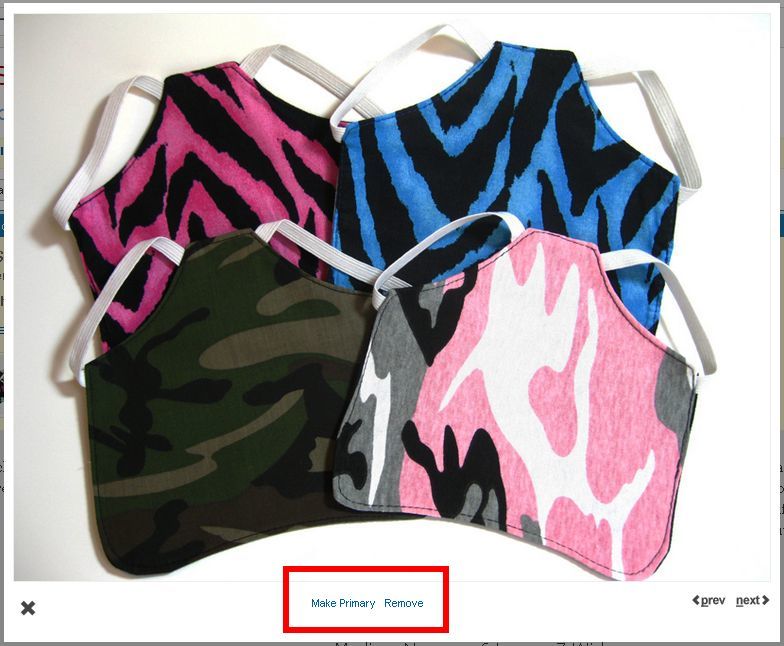
- When you are ready to close your classified, click "Close Listing" on the classified page. This will take you to the last page of the classified wizard where you can close the listing as sold, traded, or just "closed". Do not label your listing as sold or post any remarks that say it is sold - simply close the listing and members will know that it has sold.
- Once a listing is closed, you have the option of reopening it. Click on “Reopen Listing”. This is only recommended for Buy It Now type of classified ads. (Please do not use with the auction workaround discussed below...for those you want to create a new listing).Please note that when you Reopen a listing that all of the previous comments will be visible again. This is why you do not want to label your ad as sold at any point. The comments / questions of previous members who interacted with the ad will be beneficial to new members who interact, so that the same questions are already answered. If you have any posts in the ad once it is reopened that may confuse your buyers and make them think that the item is no longer available, then please report the post and ask a member of staff to remove it as you reopened the listing and it is causing confusion.
Regarding Auctions on the new Buy Sell Trade Classified System: