Those are great is that sweet pea? she looks like a bronze is she.
Navigation
Install the app
How to install the app on iOS
Follow along with the video below to see how to install our site as a web app on your home screen.
Note: This feature may not be available in some browsers.
More options
You are using an out of date browser. It may not display this or other websites correctly.
You should upgrade or use an alternative browser.
You should upgrade or use an alternative browser.
Posting Pictures
- Thread starter KsKingBee
- Start date
new 2 pfowl
Crowing
I actually posted this before, so it's easy to post it again...
Here you go!
When you are writing a post and want to include a picture:
1. Click on the little picture of a landscape (purple arrow)
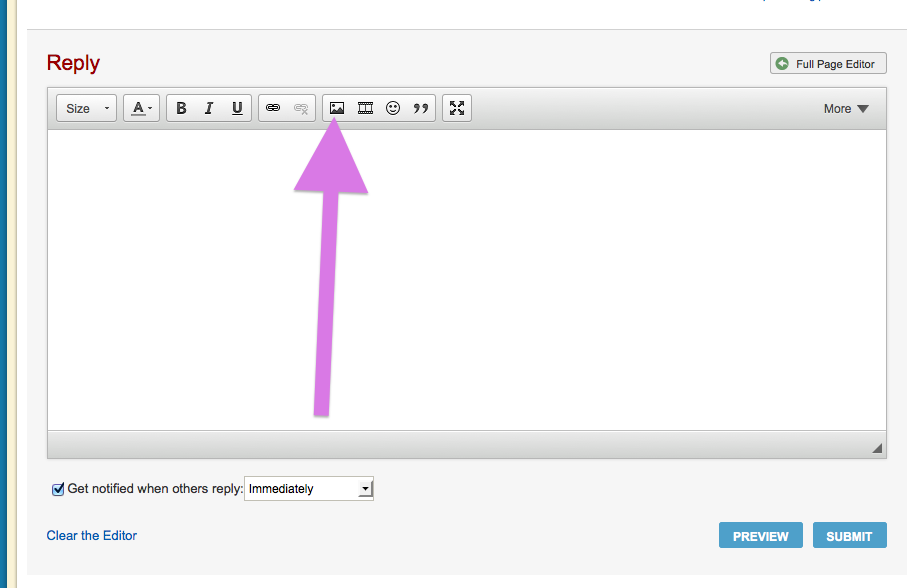
2. Then you will see a button that says Upload Files (purple arrow)
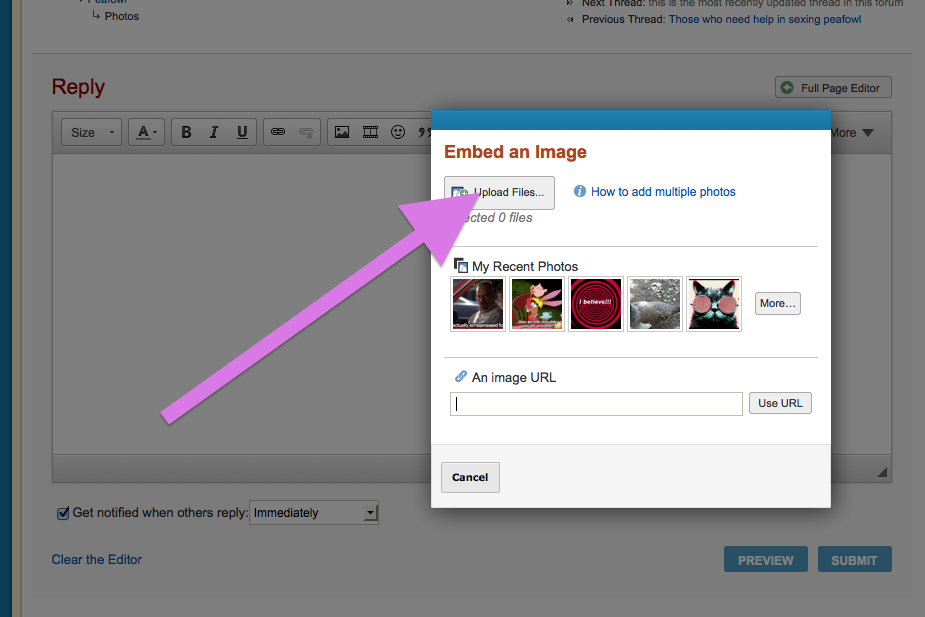
3. When you click on this, you will see the image files you have on your computer
(I am using a mac, so this may be different on your computer).
You will be able to look in documents, on desktop, etc.
4. You can see photos that you have available on your computer's desktop.
Here, you can see that the desktop is selected (red arrow).
Then you can double click on the image you want to put in your post (blue arrow).
*When I want to post a photo, I usually drag the photo to the desktop first, because that makes it easy to find!

5. Or:
You can see photos you have saved in the "picture" file by selecting the pictures heading (red arrow)
You can then double click on any image you want to put in your post.

6. You will then see the following screen.
Yellow arrow shows you the progress of your upload.
Green arrow lets you pick the size you'd like the image to be in your post.
Red arrow is where you click to submit your image - but make sure you wait until it is done loading!
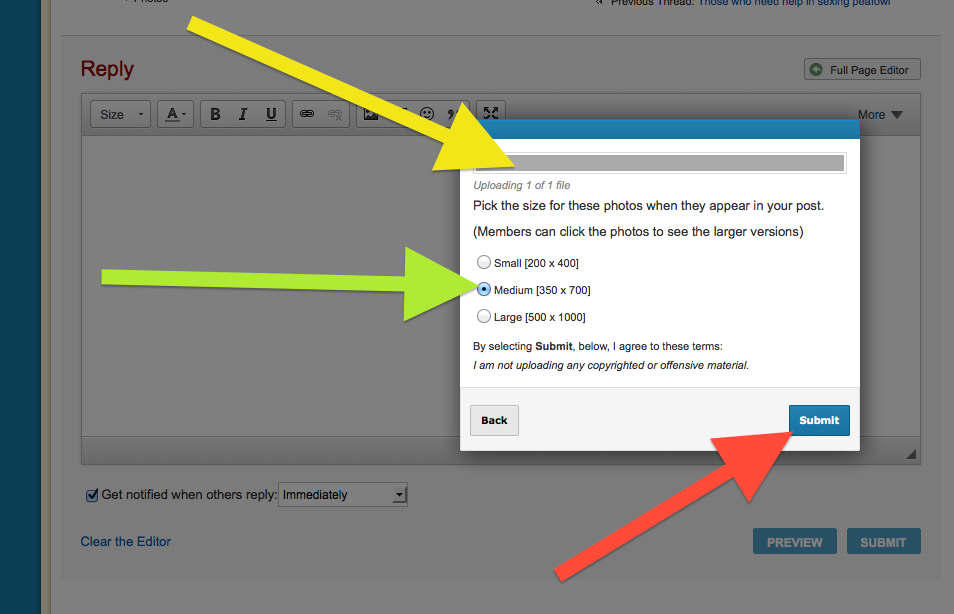
That should do it!
*eta
I made changes as per Zaz's suggestion, but since I use a mac, they may not be helpful!
Here you go!
When you are writing a post and want to include a picture:
1. Click on the little picture of a landscape (purple arrow)
2. Then you will see a button that says Upload Files (purple arrow)
3. When you click on this, you will see the image files you have on your computer
(I am using a mac, so this may be different on your computer).
You will be able to look in documents, on desktop, etc.
4. You can see photos that you have available on your computer's desktop.
Here, you can see that the desktop is selected (red arrow).
Then you can double click on the image you want to put in your post (blue arrow).
*When I want to post a photo, I usually drag the photo to the desktop first, because that makes it easy to find!
5. Or:
You can see photos you have saved in the "picture" file by selecting the pictures heading (red arrow)
You can then double click on any image you want to put in your post.
6. You will then see the following screen.
Yellow arrow shows you the progress of your upload.
Green arrow lets you pick the size you'd like the image to be in your post.
Red arrow is where you click to submit your image - but make sure you wait until it is done loading!
That should do it!
*eta
I made changes as per Zaz's suggestion, but since I use a mac, they may not be helpful!
Last edited:
I just took photos of how i gdo it step by step, i have to finish cooking dinner and i will post them for you so you can have a visual.Well, I have ask before and tried but it just don't work .. At the top and bottom where it says posting pictures on BYF , it does not show in blue or I cant click on it. Is this part of my problem ? If someone will please start me from the start and I will try again.. thanks connerhills.com
You need to show him what he will see when he hits upload file like this then what he needs to do to find what he is looking for, that is where he is having problems i believe , he can see where to find the file.I actually posted this before, so it's easy to post it again...
Here you go!
When you are writing a post and want to include a picture:
1. Click on the little picture of a landscape (purple arrow)
2. Then you will see a button that says Upload Files (purple arrow)
3. When you click on this, you will see the image files you have on your computer.
You will be able to look in documents, on desktop, etc.
When you find the image you want, double click on the image.
4. You will then see the following screen.
Yellow arrow shows you the progress of your upload.
Green arrow lets you pick the size you'd like the image to be in your post.
Red arrow is where you click to submit your image - but make sure you wait until it is done loading!
That should do it!
After this screen opens follow my arrows
1)
Click on insert image

2) click on upload files

3) when this screen opens on my computer i click on (pictures) to the left of my screen

4) after it opens up this screen i can find my photos i want to upload by the date on the file i click or double click on the folder i want

5) then thie photos can be seen

6) i double click on the photo i want to share

7) this box shows it loading

8) hit submit in the lower right corner

9) you will see the photo in the box after it uploads

10) hit submit and your photo is posted
this is how it works on my computers , i have no way of knowing how others do it but i have used this method on three different computers here

1)
Click on insert image
2) click on upload files
3) when this screen opens on my computer i click on (pictures) to the left of my screen
4) after it opens up this screen i can find my photos i want to upload by the date on the file i click or double click on the folder i want
5) then thie photos can be seen
6) i double click on the photo i want to share
7) this box shows it loading
8) hit submit in the lower right corner
9) you will see the photo in the box after it uploads
10) hit submit and your photo is posted
this is how it works on my computers , i have no way of knowing how others do it but i have used this method on three different computers here
- Thread starter
- #26
Those are great is that sweet pea? she looks like a bronze is she.
Sweepea is growing isn't she? Thanks, she is so affectionate it's just nutty how different she is from the rest. I was told she is a purple, her daddy was purple and her mother was IB. I haven't a clue what she will look like all grown up.
I love the color what ever she is, very spoiled little girl,
i got one kinda like her here from this year, her name a dinky, she is a real wee pea still 1/3 the size of her hatch mates but perfect looking not distorted like in dwarfism is in animals, she is a PEST can't walk in the brooder without her demanding my full attention makes a big fuss. She is making sure she keeps her place here and not get sold in a trio

i got one kinda like her here from this year, her name a dinky, she is a real wee pea still 1/3 the size of her hatch mates but perfect looking not distorted like in dwarfism is in animals, she is a PEST can't walk in the brooder without her demanding my full attention makes a big fuss. She is making sure she keeps her place here and not get sold in a trio

so much cool stuff on this thread, where to start..

@q8peafowl that is a nice little guide, lots of good tips. I bookmarked it
@Zaz your artwork is awesome. I can't wait to see what you do with the peafowl, if you are so kind as to share it with us

@kskingbee omg your little girl looks so sweet, what a pretty color.

@q8peafowl that is a nice little guide, lots of good tips. I bookmarked it
@Zaz your artwork is awesome. I can't wait to see what you do with the peafowl, if you are so kind as to share it with us

@kskingbee omg your little girl looks so sweet, what a pretty color.
- Thread starter
- #29
so much cool stuff on this thread, where to start..
@kskingbee omg your little girl looks so sweet, what a pretty color.
Here is a little better look at her color.
Sorry, I should have cropped this one first.

She has almost no barring except on the tail.
Her right eye is almost healed up from those pea peckers pecking on her.
Quote:
Awww Sweepea!!
New posts New threads Active threads
-
Latest posts
-
Chicks doing everything possible to eat pine shavings! Help!
- Latest: FirstTimeChikens
-
Any issues with flock always being in shaded woods?
- Latest: rosemarythyme
-
-
-
-
-
Latest threads
-
Chicks doing everything possible to eat pine shavings! Help!
- Started by FirstTimeChikens
- Replies: 1
-
Dose anyone is the la area hatching out chicks this week and want my extra mareks vaccine
- Started by Torripine
- Replies: 0
-
-
Can I trim a hen's beak?
- Started by chickee babes
- Replies: 1
-
Help! Badly Injured Pigeon Sole Survivor of Loft Massacre
- Started by knowvagale
- Replies: 0
-
-
Threads with more replies in the last 15 days
-
There is a time and place for shenanigans. (edit: THIS is that time and place)
- Started by azurbanclucker
- Replies: 464
-
Caged Bird and Parrot Thread!!!!
- Started by ShrekDawg
- Replies: 401
-
This is what a balanced layer feed with no treats delivers
- Started by Perris
- Replies: 122
-
-
Our first call duck incubation adventure (hatch-a-long)
- Started by MrsWinterWheat
- Replies: 95
-



