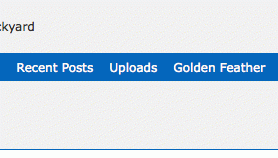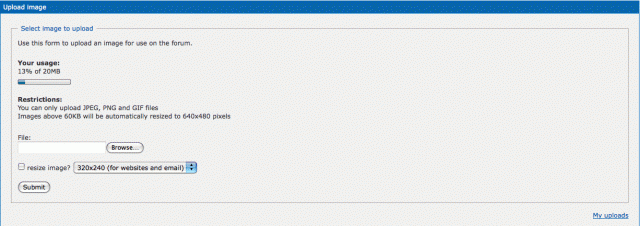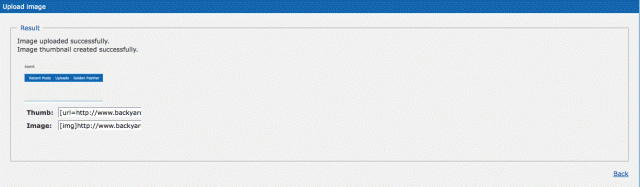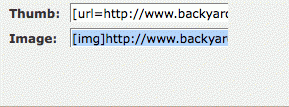Quote:
Just be patient, once you hit submit, as, there isn't a progress bar, to show you, how the picture is loading...I have seldom had a picture, which took less than five minutes, to load.
Follow these instructions:
Step 1: Go to "Uploads":
Step 2: Browse for the picture you want (whatever file it is in on your computer), double click it or click "Open" once you've found it, then click "Upload": (if you want you can change the size of the picture)
Step 3: Copy the link to the picture that goes with "Images" (not the "Thumb" one):
Step 4: Paste the "Image" link into your BYC post. Then submit it and it should show up.
If you're getting a picture from the internet, such as Google, just click "View Image" (right-click on the picture) and then copy the url of the picture. Paste the url into your BYC post, highlight it, and then (with the entire url highlighted), click "Img" (which is next to the italic, bold, and underline options above your post). It will wrap the url in "
" and when you submit your post the image should show up. This only works with getting pictures on the internet, such as Google.
Hope this helps!