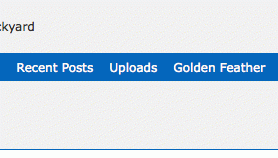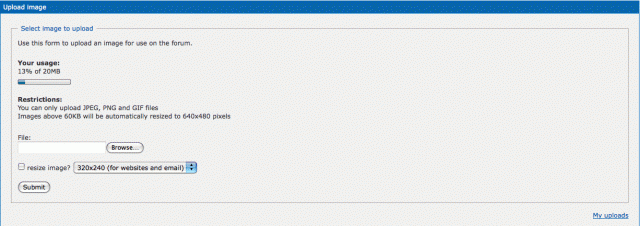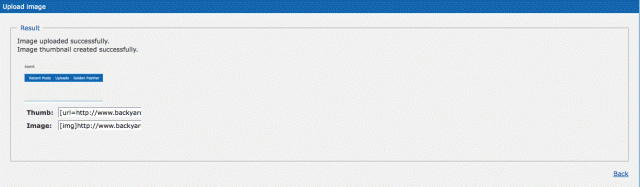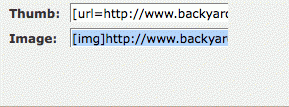- Feb 24, 2010
- 10
- 0
- 22
Can anyone help me identify these guys. They took up at our house a couple of weeks ago.

Follow along with the video below to see how to install our site as a web app on your home screen.
Note: This feature may not be available in some browsers.