- May 4, 2010
- 305
- 4
- 119
I've noticed a great deal of people saying they couldn't figure out how to post pictures. But, hopefully this guide will help. This guide also includes pictures (
 ) to help make the guide easier to follow. On average, it usually takes me one minute to upload a photo or multiple photos, so this guide shouldn't take too long.
) to help make the guide easier to follow. On average, it usually takes me one minute to upload a photo or multiple photos, so this guide shouldn't take too long.
GETTING YOUR PHOTO ON THE COMPUTER
If you have a Camera loaded with pictures of your beautiful chickens you want to spread all over the internet, then simply get the memory card out of the camera - And plug the memory card into the computer. Usually a computer will have a small slot you can slip it into. If you don't you can use an external memory card reader (see the bottom of the thread for this). Once the memory card is plugged into the computer, there should be an option that says Import Pictures if your on windows. Click Import Pictures, and you should see all of the following (unless your programs are different):

After clicking on import, a box should pop up asking you to name the new album of pictures. Simply put in a name, and after that, just click done/OK or whatever the button says. After that, the pictures should be loaded onto your computer. A screen should come up with all the pictures, allowing you to view them. WARNING: If you are not sure where the pictures are located, right click one of the pictures and click Properties. Make sure your on the general tab, and look where it says Location - Thats where the picture is located on your computer.

UPLOADING THE PICTURES
This part is pretty simple. You can go on http://imageshack.us/, or http://www.photobucket.com to upload photos. I prefer Photobucket, although you have to sign up (its free, don't worry!). I will be using Photobucket as the example in this one. After you create your account, go to your basic album homepage. There should be a button that says "Upload Images and Videos" - Click on that button, and then simply select the photos you wish to use. If you can't find them, remember back to where you found the location of the images? Copy and paste that location link into the file name part. Example of this:

After that, just click on open and select the pictures you want. Then just click save and they will be uploaded. After that, a screen will come up on Photobucket asking to add tags or descriptions to the photos, just click save and then after that you will go back to your pictures page and their will be all the pictures you've ever uploaded.
POSTING THE PICTURES
Go back to your Photobucket account, and go back to the pictures page (pops up after login). And find the picture you want, hover your mouse of it, and a little box under it should popup.

Click on IMG Code, and it should auto copy the link. Just make sure by right clicking the highlighted text and clicking copy. After that, come on back to your sweet home BYC, and make a new topic or post, and copy that code into your post wherever you want for the picture to show.

===================================================================================
If you are one of those people with an external memory card reader, you should take it out and plugin the camera
memory card to it. Then plugin the USB cord into the USB port on the computer. Then after that, you can follow the
rest of the guide to uploading your pictures normally.

NOTE: This is what the USB port on the computer looks like:

===================================================================================
Well, I hope this guide helped. If you have any questions or suggestions, just post them right here in this thread and I'll be sure to respond!


GETTING YOUR PHOTO ON THE COMPUTER
If you have a Camera loaded with pictures of your beautiful chickens you want to spread all over the internet, then simply get the memory card out of the camera - And plug the memory card into the computer. Usually a computer will have a small slot you can slip it into. If you don't you can use an external memory card reader (see the bottom of the thread for this). Once the memory card is plugged into the computer, there should be an option that says Import Pictures if your on windows. Click Import Pictures, and you should see all of the following (unless your programs are different):
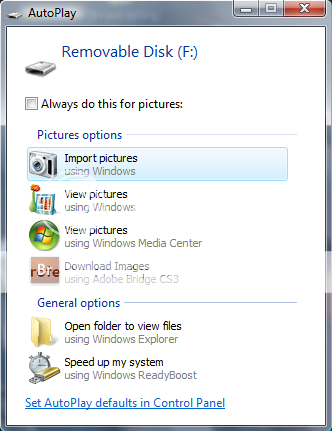
After clicking on import, a box should pop up asking you to name the new album of pictures. Simply put in a name, and after that, just click done/OK or whatever the button says. After that, the pictures should be loaded onto your computer. A screen should come up with all the pictures, allowing you to view them. WARNING: If you are not sure where the pictures are located, right click one of the pictures and click Properties. Make sure your on the general tab, and look where it says Location - Thats where the picture is located on your computer.
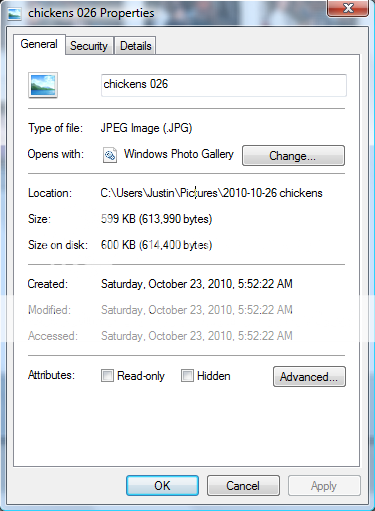
UPLOADING THE PICTURES
This part is pretty simple. You can go on http://imageshack.us/, or http://www.photobucket.com to upload photos. I prefer Photobucket, although you have to sign up (its free, don't worry!). I will be using Photobucket as the example in this one. After you create your account, go to your basic album homepage. There should be a button that says "Upload Images and Videos" - Click on that button, and then simply select the photos you wish to use. If you can't find them, remember back to where you found the location of the images? Copy and paste that location link into the file name part. Example of this:
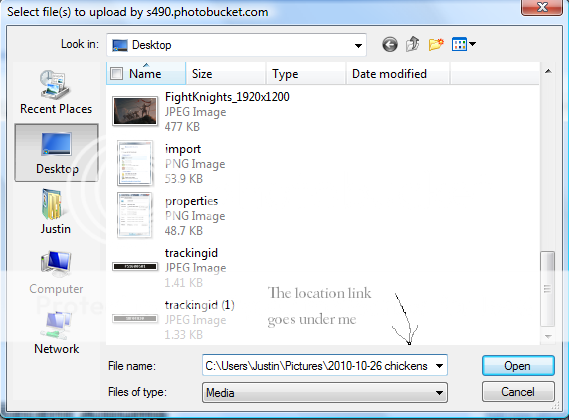
After that, just click on open and select the pictures you want. Then just click save and they will be uploaded. After that, a screen will come up on Photobucket asking to add tags or descriptions to the photos, just click save and then after that you will go back to your pictures page and their will be all the pictures you've ever uploaded.
POSTING THE PICTURES
Go back to your Photobucket account, and go back to the pictures page (pops up after login). And find the picture you want, hover your mouse of it, and a little box under it should popup.
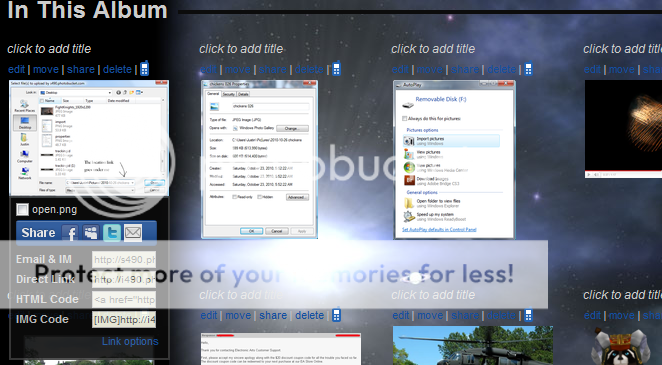
Click on IMG Code, and it should auto copy the link. Just make sure by right clicking the highlighted text and clicking copy. After that, come on back to your sweet home BYC, and make a new topic or post, and copy that code into your post wherever you want for the picture to show.

===================================================================================
If you are one of those people with an external memory card reader, you should take it out and plugin the camera
memory card to it. Then plugin the USB cord into the USB port on the computer. Then after that, you can follow the
rest of the guide to uploading your pictures normally.

NOTE: This is what the USB port on the computer looks like:

===================================================================================
Well, I hope this guide helped. If you have any questions or suggestions, just post them right here in this thread and I'll be sure to respond!

Last edited:


