Navigation
Install the app
How to install the app on iOS
Follow along with the video below to see how to install our site as a web app on your home screen.
Note: This feature may not be available in some browsers.
More options
You are using an out of date browser. It may not display this or other websites correctly.
You should upgrade or use an alternative browser.
You should upgrade or use an alternative browser.
Step-to-Step Guide on How To Upload Pictures onto the BYC Forum:
- Thread starter sunny & the 5 egg layers
- Start date
Out and about right now and posting from my phone... I will get back on in an hour or so and see what's going on... We'll get it!!
lol I see you worked it out in your next post. those instructions are excellent but there are 3 different ways to do it on that page. BUT it worked so there you go!!!
I tryed it with BBCode but it still didn't work.
Yeah, that wouldn't work because the "Source" area requires HTML, not BBCode. It's I think there are some instances where you can type in BBCode and the forum software will "translate" it into HTML, but for adding pictures in the "Source" area, you have to use HTML. (I was doing *something* around the forum and saw a note that it would translate BBCode to HTML for me at that time...I forgot where that was and what I was doing so I'm going to keep an eye out for it! Remember, this stuff is new to Staff, too!

HTML works a LOT like BBCode, but you can't use BBCode in place of HTML to post pictures. It's sort of like French and English are both languages, but you can't use French in place of English and expect an English-speaking person to understand. Luckily, BBCode and HTML are similar enough in style that if you know one, you can easily learn the other (a LOT easier than learning a new human language!).
Here's a tutorial on HTML if anyone is interested: http://www.pageresource.com/html/index2.htm You do NOT have to know this to use the new forum features. However, if you're into nerdy stuff and don't know much about it, you might want to take a look just for personal interest's sake.
Last edited:
Method #2... Try it and give me feedback!
(1) Go to your album.
(2) Left click on a picture you want to add to your post. You will be taken to a larger version of that picture.
(3) Right click on the picture. Select "Copy Image Address" or "Copy Image Location" from the list of choices that will pop up (different operating systems/browsers will word this choice a little differently).
(4) Start a new post. Type whatever you want, then put your cursor where you want to insert the picture.
(5) From the new post menu, click on the colorful button directly to the right of the right/left arrow buttons (it looks like a framed picture).
(6) A box that says "Add or Upload an Image" will appear.
(7) Click on "Image URL".
(8) Where it says, "Import URL", put your cursor below and click CTRL + V (paste). The URL of your picture will be inserted into that line. It should look something like this:
https://www.backyardchickens.com/image/id/5561455/width/900/height/600/flags/LL
(9) Click "Submit."
(10) For a moment, you may see the final few letters of the URL sitting in your post (for example, I saw "LL" sitting there). In a few seconds, the letters will turn into your image.
(11) Click "Submit" on your post.
**I am pretty sure this method will ALSO work for adding pictures from other places on the Internet -- not just your BYC album -- to your posts.**

(1) Go to your album.
(2) Left click on a picture you want to add to your post. You will be taken to a larger version of that picture.
(3) Right click on the picture. Select "Copy Image Address" or "Copy Image Location" from the list of choices that will pop up (different operating systems/browsers will word this choice a little differently).
(4) Start a new post. Type whatever you want, then put your cursor where you want to insert the picture.
(5) From the new post menu, click on the colorful button directly to the right of the right/left arrow buttons (it looks like a framed picture).
(6) A box that says "Add or Upload an Image" will appear.
(7) Click on "Image URL".
(8) Where it says, "Import URL", put your cursor below and click CTRL + V (paste). The URL of your picture will be inserted into that line. It should look something like this:
https://www.backyardchickens.com/image/id/5561455/width/900/height/600/flags/LL
(9) Click "Submit."
(10) For a moment, you may see the final few letters of the URL sitting in your post (for example, I saw "LL" sitting there). In a few seconds, the letters will turn into your image.
(11) Click "Submit" on your post.
**I am pretty sure this method will ALSO work for adding pictures from other places on the Internet -- not just your BYC album -- to your posts.**

Last edited:
I tryed it with BBCode but it still didn't work.
Yeah, that wouldn't work because the "Source" area requires HTML, not BBCode. It's I think there are some instances where you can type in BBCode and the forum software will "translate" it into HTML, but for adding pictures in the "Source" area, you have to use HTML. (I was doing *something* around the forum and saw a note that it would translate BBCode to HTML for me at that time...I forgot where that was and what I was doing so I'm going to keep an eye out for it! Remember, this stuff is new to Staff, too!)
HTML works a LOT like BBCode, but you can't use BBCode in place of HTML to post pictures. It's sort of like French and English are both languages, but you can't use French in place of English and expect an English-speaking person to understand. Luckily, BBCode and HTML are similar enough in style that if you know one, you can easily learn the other (a LOT easier than learning a new human language!).
Here's a tutorial on HTML if anyone is interested: http://www.pageresource.com/html/index2.htm You do NOT have to know this to use the new forum features. However, if you're into nerdy stuff and don't know much about it, you might want to take a look just for personal interest's sake.
the BBCode we are talking about is what you can select for your editor. there is a box to pick either rich text format or bbcode. if you choose bbcode its much easier to upload pics into your post...but maybe you said that.
the BBCode we are talking about is what you can select for your editor. there is a box to pick either rich text format or bbcode. if you choose bbcode its much easier to upload pics into your post...but maybe you said that.
OH YEAH! Totally forgot about that.

Looks like there are quite a few ways to upload images, depending on which you choose. We'll probably have to update the Official Picture-Uploading Instructions Page

To set your editor to BB Code:
First choose Preferences at the top or bottom of every thread.

The Forum Preferences window will open.
At preferred Editor type choose BB Code Editor.
Hit Submit

Now you are ready to insert your image using BB Code.
1. Grab an image URL (see instructions for this below)
2. Paste the URL in between image tags

3. The code will look like this:

How to Grab an Image URL:
Pictures on the internet have an address called a URL.
In order to grab or “capture” the picture you will use these steps:
First choose Preferences at the top or bottom of every thread.
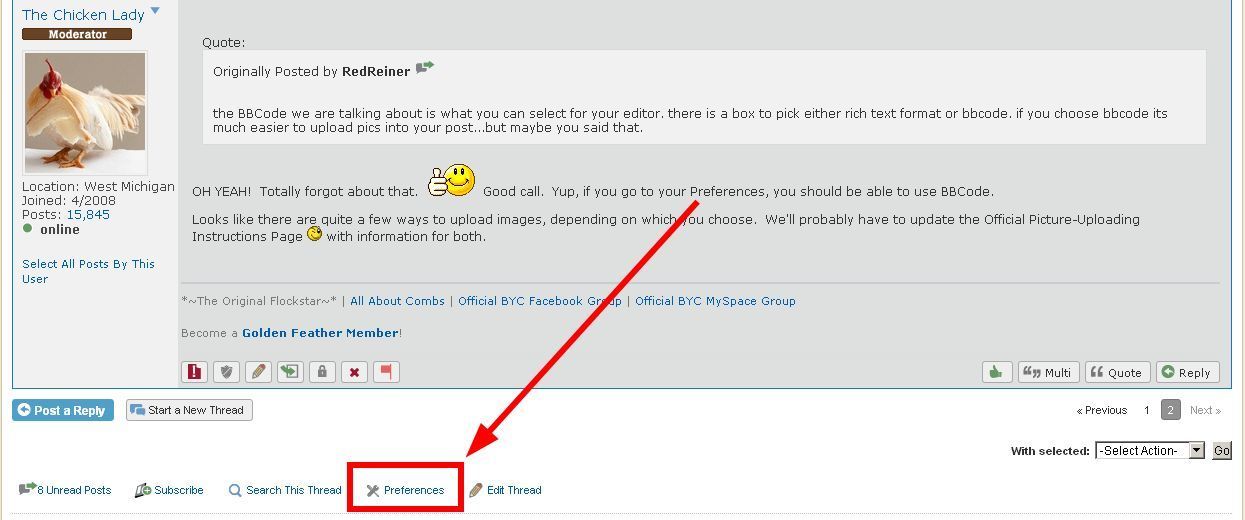
The Forum Preferences window will open.
At preferred Editor type choose BB Code Editor.
Hit Submit
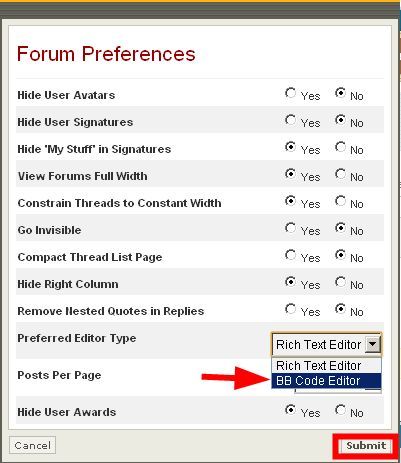
Now you are ready to insert your image using BB Code.
1. Grab an image URL (see instructions for this below)
2. Paste the URL in between image tags
3. The code will look like this:
How to Grab an Image URL:
Pictures on the internet have an address called a URL.
In order to grab or “capture” the picture you will use these steps:
- Open the web page that the pic is on in another tab or window of your browser.
- Right click on the photo that you want to upload to BYC
- Select “View image info” and click on it. Another window will open with only the pic showing. copy the entire URL for the pic. Example: http://a2.sphotos.ak.fbcdn.net/hphotos-ak-snc6/261577_1419773591281_1740920809_663009_3889308_n.jpg
- Or depending on your browser you can skip step 3 and instead select “Copy image URL”
- After you have copied the URL then you can paste it where you need it on BYC.
Last edited:
Looks like there are quite a few ways to upload images, depending on which you choose. We'll probably have to update the Official Picture-Uploading Instructions Pagewith information for both.
I believe that it already includes all of these options. The only way not included is HTML source.
New posts New threads Active threads
-
Latest posts
-
-
-
-
Advice for draining water belly...
- Latest: The Chick Addict
-
Latest threads
-
Advice for draining water belly...
- Started by The Chick Addict
- Replies: 0
-
-
-
-
-
-
Threads with more replies in the last 15 days
-
-
-
Is frostbite avoidable without electric heating? Should I add heat to my coop?
- Started by ChickenShepherd_6116
- Replies: 136
-
-
-
×







